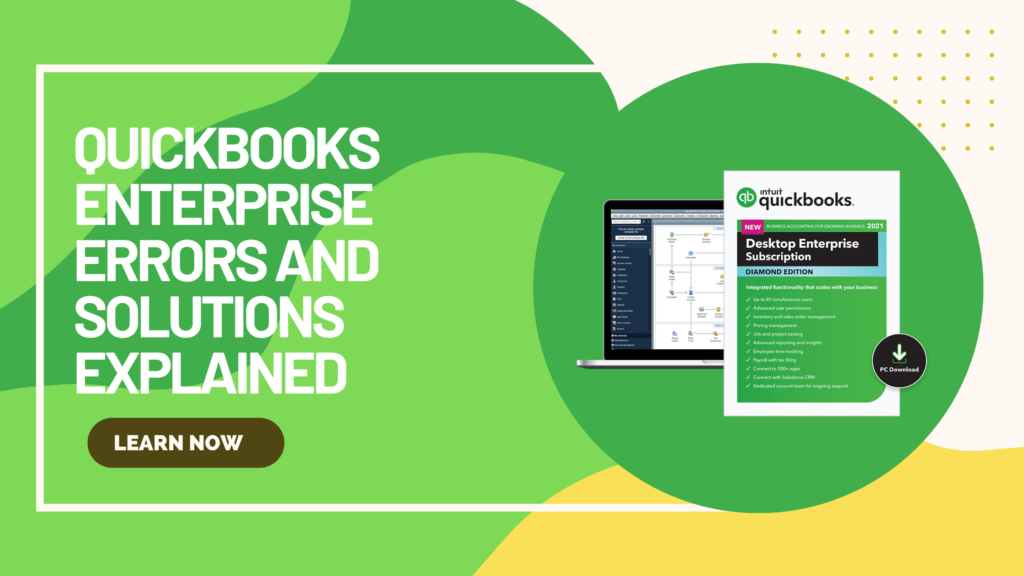QuickBooks Enterprise is an essential accounting tool that helps businesses manage their financial operations efficiently. However, users frequently encounter QuickBooks Enterprise errors, which can disrupt workflow and cause frustration. These errors can arise due to various reasons, including network issues, software misconfigurations, and corrupted files. Understanding the common errors and knowing how to avoid them can help businesses run QuickBooks smoothly and reduce downtime. In this blog, we will discuss the most frequent QuickBooks Enterprise errors and the best strategies to prevent them.
Common QuickBooks Enterprise Errors and Their Causes
1. Error H202 – Multi-User Mode Issue
One of the most common QuickBooks Enterprise errors, H202, occurs when QuickBooks fails to switch to multi-user mode. This issue typically happens when there is a problem with network connectivity or the hosting settings are incorrect.
Causes:
- QuickBooks cannot communicate with the server.
- Incorrect firewall settings blocking QuickBooks access.
- Corrupt or missing Network Data (.ND) file.
2. Error 6000, 82 – Company File Access Issue
Users may encounter Error 6000, 82 when attempting to open a company file. This issue is often linked to file corruption, incorrect file permissions, or network-related problems.
Causes:
- The company file is stored in a damaged location.
- The .ND or .TLG files are corrupt.
- QuickBooks does not have the required permissions to access the file.
3. Error 3371, Status Code 11118 – License Initialization Failure
This error occurs when QuickBooks cannot load the license data due to missing or damaged files.
Causes:
- Corrupt EntitlementDataStore.ecml file.
- Outdated or missing Windows components.
- Third-party security software interfering with QuickBooks.
4. Payroll Update Error PS077 or PS032
Users often face payroll update errors when attempting to download tax table updates in QuickBooks.
Causes:
- Incorrect billing information.
- Corrupt payroll update files.
- Poor internet connectivity.
5. QuickBooks Error 15215 – Payroll Update Failure
This error occurs when QuickBooks cannot verify the digital signature of the update file, preventing payroll updates from installing properly.
Causes:
- Incorrect Internet Explorer security settings.
- Firewall or antivirus blocking QuickBooks access.
- Running QuickBooks without administrator privileges.
How to Avoid QuickBooks Enterprise Errors
While troubleshooting errors is important, preventing them is even better. Here are some best practices to avoid QuickBooks Enterprise errors and keep your accounting software running smoothly.
1. Keep QuickBooks and Windows Updated
Running outdated software increases the risk of encountering errors due to compatibility issues. To prevent this:
- Regularly update QuickBooks by going to Help > Update QuickBooks Desktop.
- Enable automatic Windows updates to maintain system compatibility.
2. Optimize Network and Hosting Settings
To ensure QuickBooks runs smoothly in multi-user mode, take these steps:
- Use QuickBooks Database Server Manager to configure proper hosting settings.
- Enable multi-user mode only on the server and not on workstations.
- Ensure a stable network connection and avoid using Wi-Fi for QuickBooks servers.
3. Configure Firewall and Security Settings
Firewalls and antivirus software can sometimes block QuickBooks from functioning properly. To avoid this:
- Add QuickBooks and its related services (e.g., QBW32.exe, QBDBMgrN.exe) to the firewall exceptions list.
- Temporarily disable antivirus software and check if QuickBooks works properly.
4. Regular Data Backups
Data corruption is a leading cause of QuickBooks errors. To safeguard your data:
- Schedule automatic backups using File > Backup Company > Create Local Backup.
- Store backups in a secure location such as an external hard drive or cloud storage.
- Verify data integrity by using File > Utilities > Verify Data.
5. Use QuickBooks Troubleshooting Tools
Intuit offers several tools to help users diagnose and fix QuickBooks Enterprise errors effectively:
- QuickBooks File Doctor – Repairs corrupted company files and network issues.
- QuickBooks Database Server Manager – Ensures proper network configuration for multi-user mode.
- QuickBooks Tool Hub – Provides a centralized solution for diagnosing and fixing QuickBooks errors.
6. Avoid Running Multiple Applications While Using QuickBooks
QuickBooks requires significant system resources to function smoothly. Running multiple applications simultaneously can cause slowdowns and crashes.
- Close unnecessary programs before launching QuickBooks.
- Ensure your system meets the recommended hardware requirements.
- Regularly clear temporary files to optimize system performance.
7. Seek Professional Help When Needed
If you encounter persistent QuickBooks Enterprise errors, it may be best to consult a QuickBooks ProAdvisor or IT expert. Professional help can assist in diagnosing and fixing complex system issues that basic troubleshooting might not resolve.
Conclusion
Preventing QuickBooks Enterprise errors is essential for ensuring smooth financial management. By keeping software updated, optimizing network settings, configuring firewalls, and maintaining regular backups, businesses can significantly reduce the risk of encountering errors. Additionally, utilizing QuickBooks troubleshooting tools and seeking professional assistance when necessary can help maintain efficiency and accuracy in accounting operations. Follow these best practices to keep QuickBooks running without disruptions and ensure a seamless financial workflow.