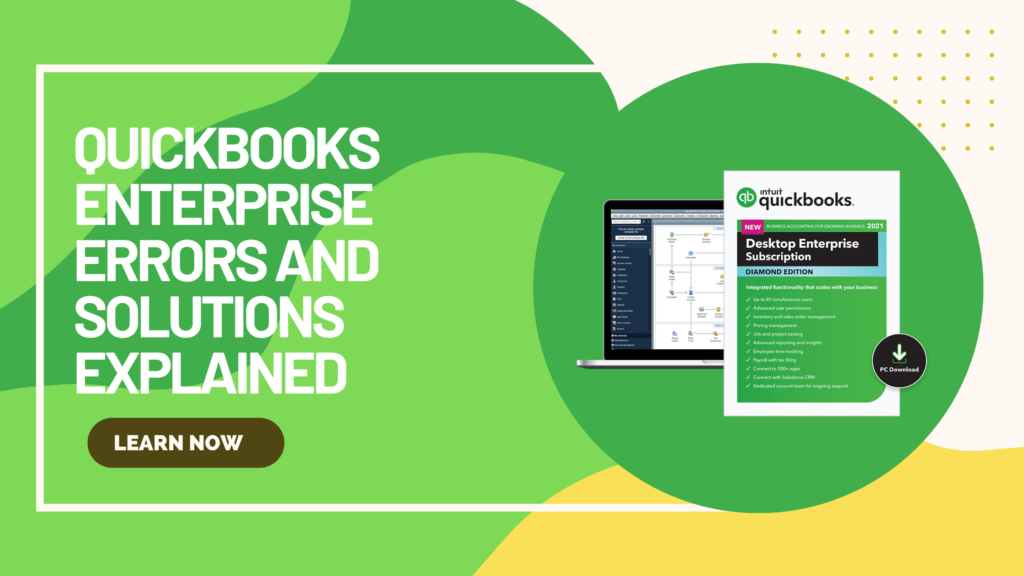QuickBooks Enterprise is a powerful and widely used accounting software designed to handle complex business transactions. However, like any sophisticated software, it is not immune to technical issues. Users frequently encounter QuickBooks Enterprise errors, which can disrupt workflow and lead to financial mismanagement if not addressed promptly. In this comprehensive guide, we will explore the most common QuickBooks Enterprise errors, their causes, and the best solutions to resolve them efficiently.
Common QuickBooks Enterprise Errors and Their Causes
1. Error H202 – Multi-User Mode Issue
One of the most frequent QuickBooks Enterprise errors, H202 occurs when QuickBooks cannot switch to multi-user mode. This issue arises when the workstation fails to establish a connection with the server hosting the company file.
Causes:
- Incorrect hosting settings.
- Firewall blocking QuickBooks services.
- Corrupt or missing network configuration files.
2. Error 6000 Series – Company File Issues
Errors in the 6000 series, such as 6000, 82 or 6000, 304, occur when a user attempts to open a company file, but QuickBooks fails due to file corruption or network restrictions.
Causes:
- Damaged or missing .ND and .TLG files.
- The company file is stored in an inaccessible network location.
- Multiple users trying to access the file simultaneously without proper hosting configuration.
3. Error 3371, Status Code 11118 – License Initialization Failure
This error appears when QuickBooks is unable to load the license data, preventing users from opening the software.
Causes:
- Corrupt or missing EntitlementDataStore.ecml file.
- Outdated Windows operating system.
- Third-party software interfering with QuickBooks.
4. Payroll Update Error PS077 or PS032
Users encounter payroll update errors when QuickBooks fails to download the latest payroll tax table updates.
Causes:
- Incorrect billing details.
- Corrupted payroll files.
- Poor or unstable internet connection.
5. Error 15215 – Payroll Update Failure
This error prevents QuickBooks from verifying the digital signature of an update file, causing payroll updates to fail.
Causes:
- Firewall or antivirus blocking QuickBooks.
- Misconfigured Internet Explorer security settings.
- Running QuickBooks without administrator privileges.
Solutions to Fix QuickBooks Enterprise Errors
1. Fixing Error H202 – Multi-User Mode Issue
- Open QuickBooks on the server and go to File > Utilities > Host Multi-User Access.
- Run QuickBooks Database Server Manager to scan and configure network settings.
- Add QuickBooks firewall exceptions to allow proper communication.
- Use QuickBooks File Doctor to diagnose and repair network-related issues.
2. Resolving Error 6000 Series – Company File Issues
- Rename the .ND and .TLG files associated with the company file.
- Move the company file to a local drive instead of a network folder.
- Use QuickBooks File Doctor to repair file corruption.
- Ensure only one system is hosting the company file by disabling hosting on other workstations.
3. Fixing Error 3371, Status Code 11118 – License Initialization Failure
- Navigate to C:\ProgramData\Intuit\Entitlement Client\v8 (or v6) and delete the EntitlementDataStore.ecml file.
- Restart QuickBooks and enter your license information again.
- Update Windows to the latest version to ensure compatibility.
- Temporarily disable third-party antivirus software to check for conflicts.
4. Resolving Payroll Update Errors PS077 or PS032
- Verify your QuickBooks payroll subscription is active.
- Go to Help > Update QuickBooks Desktop and install the latest updates.
- Rename the Paysub.ini file to refresh payroll settings.
5. Fixing Error 15215 – Payroll Update Failure
- Run QuickBooks as an administrator by right-clicking the QuickBooks icon and selecting Run as Administrator.
- Enable TLS 1.2 in Internet Explorer > Tools > Internet Options > Advanced Tab.
- Temporarily disable the firewall or antivirus and attempt the update again.
Preventing QuickBooks Enterprise Errors
While errors are inevitable in any software, following best practices can significantly reduce the occurrence of QuickBooks Enterprise errors and enhance software performance.
1. Keep QuickBooks and Windows Updated
- Regularly update QuickBooks by going to Help > Update QuickBooks Desktop and installing the latest patches.
- Enable automatic Windows updates to maintain system compatibility.
2. Optimize Network and Hosting Settings
- Ensure that QuickBooks Database Server Manager is installed and running on the server.
- Only the server should have hosting enabled to prevent multi-user mode conflicts.
- Use a stable network connection and avoid using Wi-Fi for QuickBooks servers.
3. Configure Firewall and Security Settings
- Add QuickBooks and its services (QBW32.exe, QBDBMgrN.exe) as exceptions in the firewall.
- Configure antivirus settings to allow QuickBooks access.
4. Maintain Regular Data Backups
- Schedule automatic backups using File > Backup Company > Create Local Backup.
- Store backups in a secure external drive or cloud storage to prevent data loss.
- Regularly verify data integrity by using File > Utilities > Verify Data.
5. Utilize QuickBooks Troubleshooting Tools
- QuickBooks File Doctor – Repairs corrupted files and network issues.
- QuickBooks Database Server Manager – Ensures proper network configuration.
- QuickBooks Tool Hub – Centralized tool to diagnose and fix multiple QuickBooks problems.
6. Avoid Running Multiple Applications While Using QuickBooks
- Close unnecessary programs before launching QuickBooks to avoid crashes and slowdowns.
- Ensure the system meets the recommended hardware requirements.
- Regularly clear temporary files to optimize system performance.
7. Seek Expert Help When Necessary
If errors persist despite troubleshooting, consider consulting a QuickBooks ProAdvisor or an IT expert for professional assistance.
Conclusion
QuickBooks Enterprise errors can disrupt business operations if not addressed promptly. Understanding the common errors, their causes, and their solutions can help businesses maintain a smooth accounting workflow. By implementing preventive measures such as keeping software updated, optimizing network settings, configuring firewalls, and maintaining regular backups, users can significantly reduce errors and improve QuickBooks performance. When in doubt, professional support can provide advanced troubleshooting solutions to ensure seamless operation of QuickBooks Enterprise.