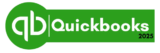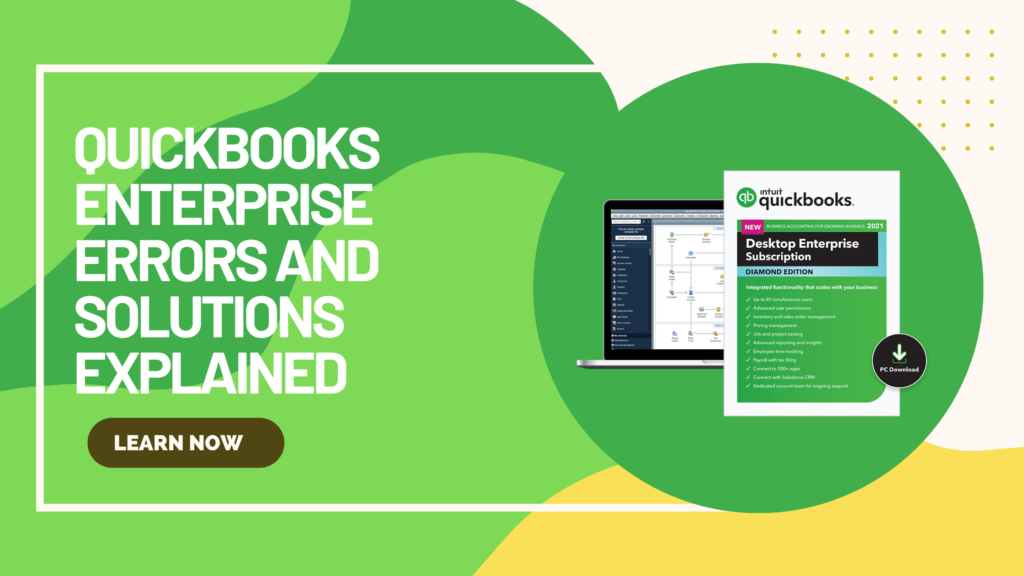QuickBooks Enterprise is a powerful accounting software designed to help businesses manage finances, payroll, inventory, and reporting. However, like any software, it can encounter errors that disrupt operations. If you’re facing QuickBooks Enterprise errors, don’t worry—most issues can be fixed with a few troubleshooting steps.
This guide will cover the most common QuickBooks Enterprise errors, their causes, and step-by-step solutions to help you resolve them quickly and efficiently.
1. QuickBooks Enterprise Not Responding or Freezing
One of the most common QuickBooks Enterprise errors is the software freezing or becoming unresponsive. This can happen due to system overload, corrupted files, or compatibility issues.
How to Fix:
- Close Background Applications – Press
Ctrl + Shift + Escto open Task Manager and close unnecessary programs. - Run QuickBooks as Administrator – Right-click the QuickBooks icon and select “Run as Administrator.”
- Update QuickBooks – Ensure you have the latest version installed by going to Help > Update QuickBooks Desktop.
- Run QuickBooks File Doctor – This tool can diagnose and repair file-related issues.
- Check System Requirements – Ensure your system meets the minimum hardware and software requirements for QuickBooks Enterprise.
2. QuickBooks Enterprise Error 6000 – 83 (Company File Error)
This error occurs when QuickBooks cannot access the company file due to file corruption, network issues, or incorrect permissions.
How to Fix:
- Verify File Location – Ensure that the company file is stored in a properly accessible folder. Avoid long file paths and special characters in file names.
- Check User Permissions – Ensure that the folder containing the company file has full read/write access.
- Use QuickBooks File Doctor – This built-in tool can fix file corruption issues.
- Restore from Backup – If the file is severely corrupted, restoring a backup may be necessary.
3. QuickBooks Enterprise Error 15106 (Update Failure)
If QuickBooks fails to update, you may see quickbooks enterprise Error 15106, often caused by incorrect user permissions or interference from antivirus software.
How to Fix:
- Run QuickBooks as Administrator – Right-click the QuickBooks icon and select “Run as Administrator.”
- Disable Antivirus Software Temporarily – Some antivirus programs block QuickBooks updates.
- Check Internet Connection – Ensure your connection is stable and strong.
- Manually Download the Update – Visit the Intuit QuickBooks update page and download the latest patch manually.
4. QuickBooks Enterprise Error 3371 (License Issue)
This error occurs when QuickBooks cannot validate the license information due to corrupted files.
How to Fix:
- Delete Entitlement File – Go to
C:\ProgramData\Intuit\Entitlement Client\v8, delete the EntitlementDataStore.ecml file, and restart QuickBooks. - Reinstall QuickBooks – If the issue persists, uninstall and reinstall QuickBooks.
- Update Windows – Ensure that your Windows operating system is fully updated.
5. QuickBooks Enterprise Error 6123, 0 (Connection Issue)
This error occurs when opening a company file stored on a server.
How to Fix:
- Check Network Connection – Ensure both the server and workstation are connected properly.
- Restart QuickBooks Database Server Manager – Go to the server hosting the company file, open QuickBooks Database Server Manager, and restart it.
- Rename .ND and .TLG Files – Go to the company file location, find files with
.NDand.TLGextensions, and rename them (e.g.,companyfile.ND.old).
6. QuickBooks Enterprise Error H202 (Multi-User Mode Issue)
The H202 quickbooks enterprise errors occurs when QuickBooks fails to switch to multi-user mode.
How to Fix:
- Ensure QuickBooks Database Server Manager is Running – On the server, go to Services and restart QuickBooksDBXX service.
- Check Firewall Settings – Make sure QuickBooks is allowed through the firewall.
- Run QuickBooks Connection Diagnostic Tool – This tool can identify and fix network-related issues.
7. QuickBooks Enterprise Error 80029c4a (Corrupted File Issue)
This error occurs when QuickBooks detects a missing or damaged file.
How to Fix:
- Run QuickBooks Repair Tool – Go to Control Panel > Programs & Features, select QuickBooks, and choose “Repair.”
- Reinstall QuickBooks – If repairing does not work, uninstall and reinstall QuickBooks.
- Update Windows – Ensure your operating system is updated.
8. QuickBooks Enterprise Error 80070057 (Invalid File Path)
This error occurs when QuickBooks cannot access a file due to an incorrect file path.
How to Fix:
- Move the Company File – Ensure the company file is in an accessible directory (avoid long file paths).
- Rename the File – Remove spaces or special characters from the file name.
- Open QuickBooks with Administrator Rights – Right-click QuickBooks and select “Run as Administrator.”
9. QuickBooks Enterprise Error 30159 (Server Not Responding)
This error indicates that QuickBooks cannot connect to the server.
How to Fix:
- Restart the Server – Restart the server hosting QuickBooks Database Server Manager.
- Check Firewall & Antivirus Settings – Ensure that QuickBooks has the necessary permissions.
- Verify Internet Connection – A slow or unstable connection can cause server-related errors.
10. QuickBooks Enterprise Installation Error 1402
Error 1402 occurs when QuickBooks fails to install due to missing registry permissions.
How to Fix:
- Run QuickBooks Install Diagnostic Tool – This tool can automatically fix installation issues.
- Modify Windows Registry (Advanced Users Only) – Open Regedit, navigate to the relevant QuickBooks registry key, and grant full control.
- Reinstall QuickBooks – Uninstall and reinstall QuickBooks with Administrator privileges.
How to Prevent QuickBooks Enterprise Errors
To avoid recurring QuickBooks Enterprise errors, follow these best practices:
✅ Keep QuickBooks Updated – Regular updates fix bugs and security vulnerabilities.
✅ Perform Regular Backups – Schedule automatic backups to prevent data loss.
✅ Check System Requirements – Ensure your computer meets the minimum requirements.
✅ Optimize Network Connection – Use a stable and high-speed network for multi-user setups.
✅ Run File Maintenance Tools – Use QuickBooks File Doctor and Verify & Rebuild Data regularly.
Conclusion
Dealing with QuickBooks Enterprise errors can be frustrating, but most issues can be resolved with simple troubleshooting steps. Whether you’re facing update errors, connection issues, or file corruption problems, the solutions above should help you fix the problem quickly.
If you continue to experience errors, consider reaching out to QuickBooks support or consulting a professional IT expert. By keeping your software updated, maintaining proper backups, and ensuring a stable network, you can minimize future issues and keep your accounting operations running smoothly.
🚀 Need more help? Contact QuickBooks support or visit the Intuit QuickBooks Help Center for additional assistance!